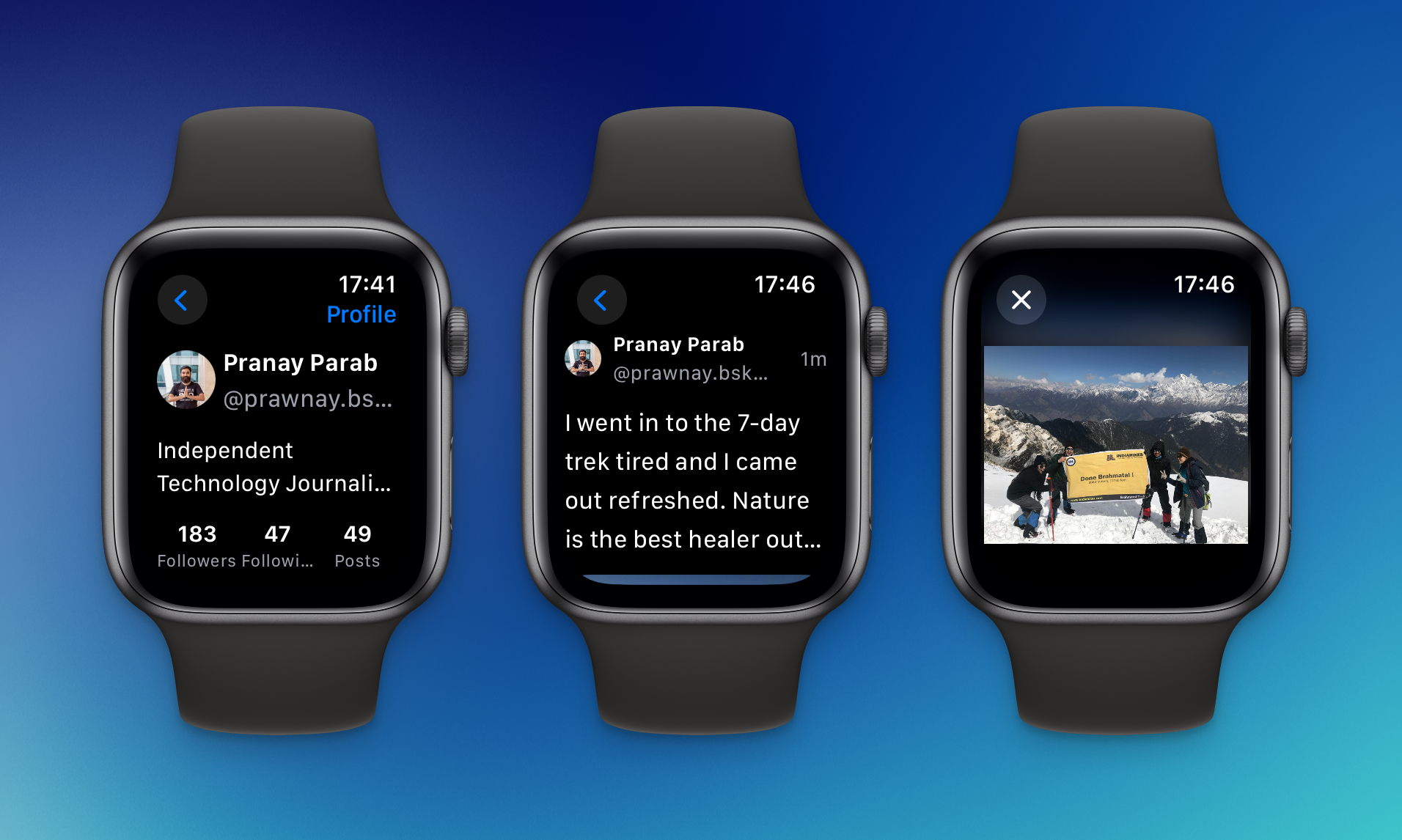With Bluesky’s rising popularity among X-pats, it was only a matter of time before creative developers started making fun clients for the social media service. The latest to join the party is Butterfly, an Apple Watch app for Bluesky. It lets you view your feed, post, and send direct messages to other users. The highlight is the app’s beautiful design, which makes it worth checking out.
Setting up Butterfly
As always, I highly recommend that you create an app password for Butterfly. You could easily just use your Bluesky password to log in to Butterfly instead, but using app passwords is more secure. Start by going to Bluesky’s app passwords page (Settings > Privacy & Security > App Passwords). Butterfly’s initial setup process requires you to type your Bluesky handle and password (or app password). You can’t paste an app password into the Apple Watch for security reasons, which means you’ll have to type it manually. Other than that hiccup, the setup was painless.
You can also use multiple accounts with Butterfly— once you’ve logged in, tap the three-lines button in the top-right corner and select Accounts and then Add Account.
Using Bluesky from an Apple Watch
Credit: Pranay Parab
Since it’s an Apple Watch app, I use Butterfly mostly just to quickly view my feed and check DMs, but it’s a surprisingly useful app for other things too. Once you open Butterfly, you’ll see your timeline, which you can scroll using your Apple Watch’s digital crown. This feels like a very natural fit for the watch, and I find myself turning to Butterfly whenever I want to quickly browse my Bluesky feed. It’s also reduced the time I spend on the iPhone app for Bluesky, where I tend to get sucked into reading more posts than I’d like. It’s an unexpected side effect of using an Apple Watch app, but a welcome one.
Butterfly also lets you post and send DMs, but these are paid features. You can unlock them by paying a one-time fee of $2.99. The buttons to access DMs and to post are in the bottom-left and bottom-right corners of the screen, respectively. My biggest challenge has been to hit these buttons regularly, because they’re tiny. I often end up tapping a post or a video instead. Eventually, I discovered the trick to hitting them regularly—tap the corner of the watch’s screen instead of trying to tap the button itself.
For posting via Butterfly, it’s best to use your iPhone’s keyboard. You can also select photos and add them to your posts, but the Apple Watch can only display a limited number of photos and they may not always be your most recent ones. The process of typing via the iPhone is seamless, but the Apple Watch’s display turns off sometimes and odd things can happen with your posts in those instances. In my case, I typed three sentences, but the first one got erased when I hit the post button. This isn’t Butterfly’s fault, but you should know that you can’t get around some limitations.
Butterfly’s strength is in displaying your feeds and letting you like or repost quickly. You can swipe left to access more of your feeds, and the app does a great job displaying them. Each post is followed by a few buttons to like, repost, reply, or report and block the account. I’ve had a lot of fun looking at various posts, especially cat photos (which look great even on my Apple Watch).
Credit: Pranay Parab
Having said that, my biggest complaint is that the app truncates posts after a certain character count, and there’s no way to read the whole post. I also encountered a bug where the app displayed an error message whenever I tried to view my notifications, and I hope the developer can fix these issues.