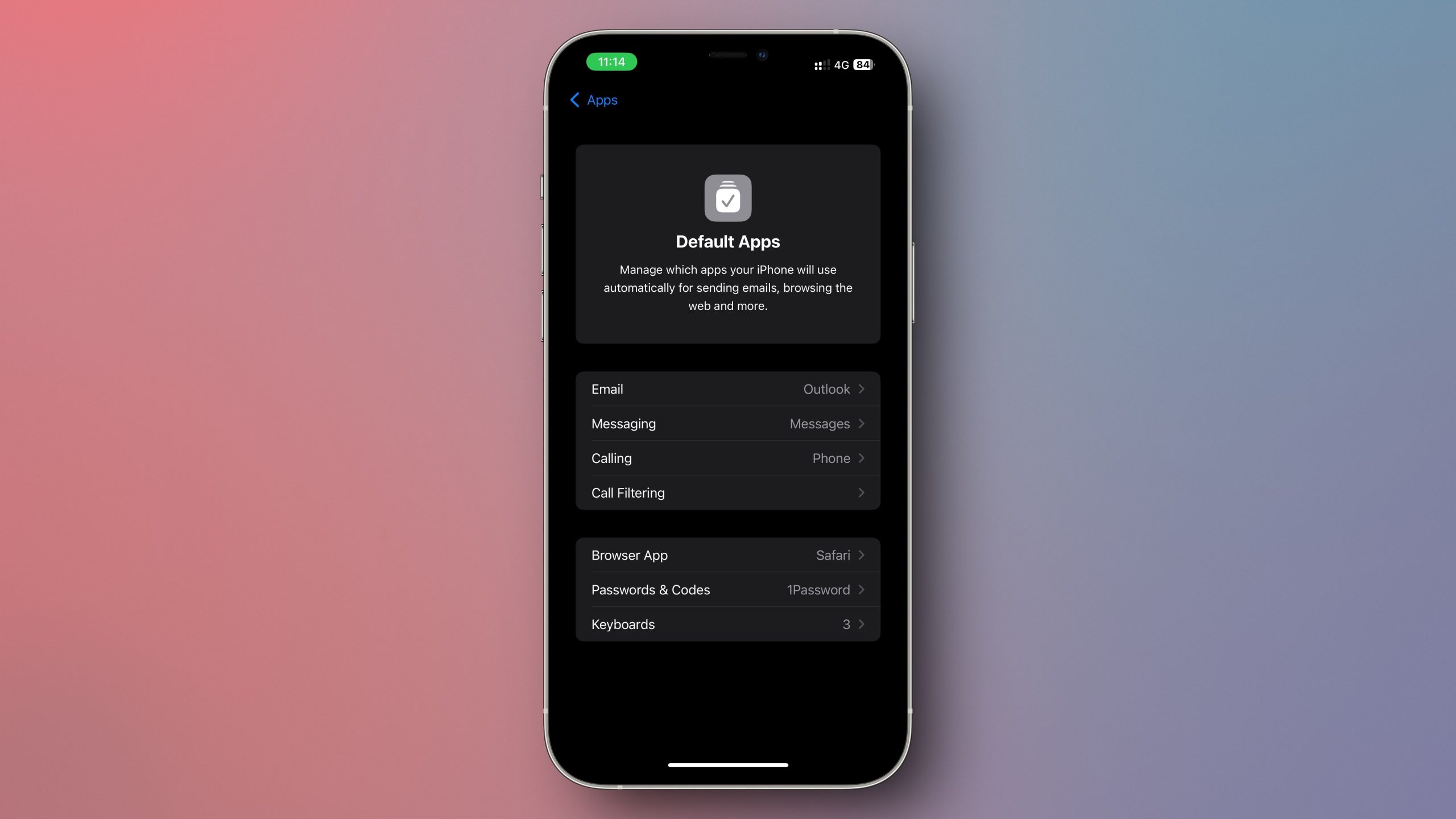Your iPhone allows you to change the default browser, email app, password manager, and now even messaging and calling apps. Previously, you had to go through multiple settings pages to change these defaults, but with iOS 18.2, Apple has made this process easy. You can now visit a single page to change each of your defaults in one fell swoop, which will save you a lot of time.
At time of writing, iOS 18.2 is available as a public beta, which you can access by first signing up for Apple’s beta program and then navigating to Settings > Software Update > Beta Updates. Note that using a beta can introduce instability to your device, so upgrade at your own risk. Apple is expected to fully release iOS 18.2 sometime in December, so you won’t have to wait long to use the final build.
How to change default apps on your iPhone
Once you’ve updated to iOS 18.2, you can quickly and easily update your default iPhone apps by opening your Settings app and scrolling all the way to the bottom. Tap on Apps > Default Apps. You’ll see the following options.
Messaging
Calling
Call Filtering
Browser App
Passwords & Codes
Keyboards
To change any of these defaults, simply tap it and choose the app you want from the list that pops up. For instance, if you have installed six browsers, all of them will be listed in the Browser App page, and you’ll be able to choose any of them as your new default. Likewise, if you haven’t installed any browsers other than Safari, you won’t see any alternatives to pick from.
You can use this settings page as an easy way to add and change keyboards as well. Tapping “Keyboard” will reveal a bunch of suggested keyboards up top, followed by any third-party keyboards you’ve installed.