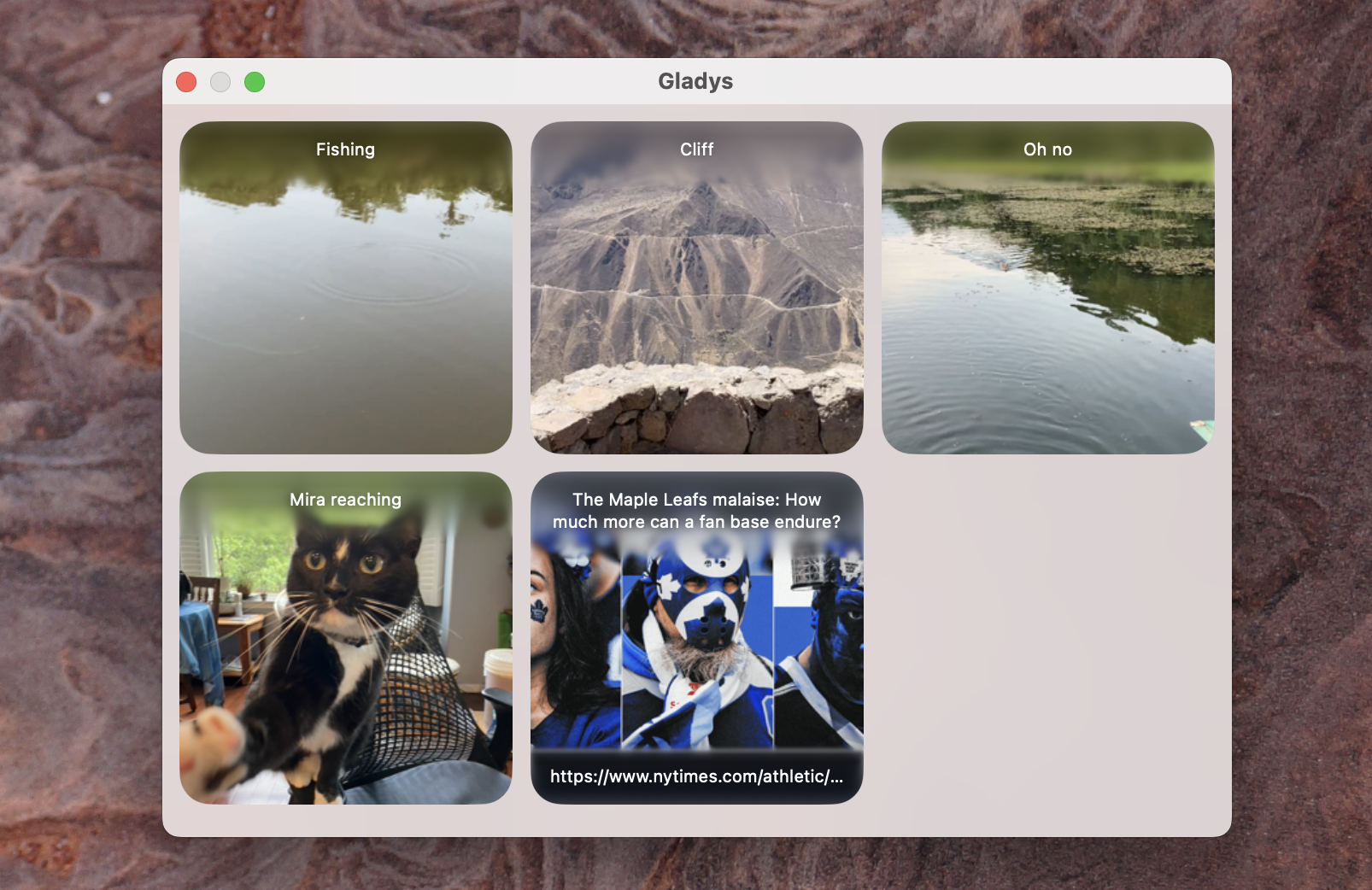Sometimes you find something on web—a link, an image, or a block of text—that you want to quickly set aside for later. Gladys is a free indie app from developer Paul Tsochantaris that acts as a sort of shelf for things like this. The application, which is available for Mac, iPad, and iPhone, supports adding anything that can be dragged and dropped. You can also add things using the Share menu or with copy and paste.
I find this a useful tool for turning my unstructured reading and research time into a collection of things to follow up on. When I’m researching potential article ideas, I clip links to applications I might write about and paragraphs I might want to quote. Previously, I was storing them in a messy text document, but now I drop everything in Gladys. Then, when I’m thinking about which articles I’d like to pitch, I can scroll back through Gladys and turn the gathered links and quotes into articles like the one you’re reading now.
Credit: Justin Pot
You could use almost any application for this, granted, but Gladys stands apart because it turns everything you drag into something easily parsable—drag an image and you’ll see a thumbnail, drag an article link and you’ll see a preview. You can open any item to see more details, if you want, or preview anything with Quick Look.
Gladys really shines if you turn on the iCloud syncing, though. With that feature enabled, you can quickly add things while browsing the web on your iPhone or iPad and follow up on them when you’re back on your computer. I particularly like it on the iPad using the Slideover multitasking feature—it’s quick to drag something from the application you’re using over to Gladys.
Credit: Justin Pot
I also appreciate that the Mac app allows you to set up something similar to the iPad slideover—you can, in the settings, set the app to open whenever you’re clicking-and-dragging something so the window is handy for whatever it is you want to store. You can also set up the app to open using a keyboard shortcut or whenever the mouse touches a particular side of the screen.
There are also tools for providing context. You can label items, color-code them, and even provide notes. It’s the kind of app that’s simple at first but has a lot of different uses if you dig into the settings, and it’s completely free with no upsells. Check it out if you want a place to store potentially—but not immediately—useful things.